Admin panel customization
Admin panel customization
The admin panel is a node_module that is similar to a plugin, except that it encapsulates all the installed plugins of a Strapi application. Some of its aspects can be customized, and plugins can also extend it.
To toggle hot reloading and get errors in the console while developing, start Strapi in front-end development mode by running the application with the --watch-admin flag:
cd my-app # cd into the root directory of the Strapi application project
strapi develop --watch-admin
Customization options
Customizing the admin panel is helpful to better reflect your brand identity or to modify some default Strapi behavior:
- The access URL, host and port can be modified through the server configuration.
- The configuration object allows replacing the logos and favicon, defining locales and extending translations, extending the theme, and disabling some Strapi default behaviors like displaying video tutorials or notifications about new Strapi releases.
- The WYSIWYG editor can be replaced or customized.
- The email templates should be customized using the Users and Permissions plugin.
- The webpack configuration based on webpack 5 can also be extended for advanced customization
Access URL
By default, the administration panel is exposed via http://localhost:1337/admin. For security reasons, this path can be updated.
Example:
To make the admin panel accessible from http://localhost:1337/dashboard, use this in the server configuration file:
- JavaScript
- TypeScript
module.exports = ({ env }) => ({
host: env('HOST', '0.0.0.0'),
port: env.int('PORT', 1337),
});
module.exports = ({ env }) => ({
url: '/dashboard',
})
export default ({ env }) => ({
host: env('HOST', '0.0.0.0'),
port: env.int('PORT', 1337),
});
export default ({ env }) => ({
url: '/dashboard',
})
For more advanced settings please see the admin panel configuration documentation.
Host and port
By default, the front end development server runs on localhost:8000 but this can be modified:
- JavaScript
- TypeScript
module.exports = ({ env }) => ({
host: env('HOST', '0.0.0.0'),
port: env.int('PORT', 1337),
});
module.exports = ({ env }) => ({
host: 'my-host', // only used along with `strapi develop --watch-admin` command
port: 3000, // only used along with `strapi develop --watch-admin` command
});
export default ({ env }) => ({
host: env('HOST', '0.0.0.0'),
port: env.int('PORT', 1337),
});
export default ({ env }) => ({
host: 'my-host', // only used along with `strapi develop --watch-admin` command
port: 3000, // only used along with `strapi develop --watch-admin` command
});
Configuration options
Before configuring any admin panel customization option, make sure to:
- rename the default
app.example.jsfile intoapp.js, - and create a new
extensionsfolder in./src/admin/. Strapi projects already contain by default anotherextensionsfolder in./src/but it is for plugins extensions only (see Plugins extension).
The config object found at ./src/admin/app.js stores the admin panel configuration.
Any file used by the config object (e.g. a custom logo) should be placed in a ./src/admin/extensions/ folder and imported inside ./src/admin/app.js.
The config object accepts the following parameters:
| Parameter | Type | Description |
|---|---|---|
auth | Object | Accepts a logo key to replace the default Strapi logo on login screen |
head | Object | Accepts a favicon key to replace the default Strapi favicon |
locales | Array of Strings | Defines availables locales (see updating locales) |
translations | Object | Extends the translations |
menu | Object | Accepts the logo key to change the logo in the main navigation |
theme.light and theme.dark | Object | Overwrite theme properties for Light and Dark modes |
tutorials | Boolean | Toggles displaying the video tutorials |
notifications | Object | Accepts the releases key (Boolean) to toggle displaying notifications about new releases |
Example of a custom configuration for the admin panel
- JavaScript
- TypeScript
import AuthLogo from './extensions/my-logo.png';
import MenuLogo from './extensions/logo.png';
import favicon from './extensions/favicon.ico';
export default {
config: {
// Replace the Strapi logo in auth (login) views
auth: {
logo: AuthLogo,
},
// Replace the favicon
head: {
favicon: favicon,
},
// Add a new locale, other than 'en'
locales: ['fr', 'de'],
// Replace the Strapi logo in the main navigation
menu: {
logo: MenuLogo,
},
// Override or extend the theme
theme: {
// overwrite light theme properties
light: {
colors: {
primary100: '#f6ecfc',
primary200: '#e0c1f4',
primary500: '#ac73e6',
primary600: '#9736e8',
primary700: '#8312d1',
danger700: '#b72b1a'
},
},
// overwrite dark theme properties
dark: {
// ...
}
},
// Extend the translations
translations: {
fr: {
'Auth.form.email.label': 'test',
Users: 'Utilisateurs',
City: 'CITY (FRENCH)',
// Customize the label of the Content Manager table.
Id: 'ID french',
},
},
// Disable video tutorials
tutorials: false,
// Disable notifications about new Strapi releases
notifications: { releases: false },
},
bootstrap() {},
};
import AuthLogo from './extensions/my-logo.png';
import MenuLogo from './extensions/logo.png';
import favicon from './extensions/favicon.ico';
export default {
config: {
// Replace the Strapi logo in auth (login) views
auth: {
logo: AuthLogo,
},
// Replace the favicon
head: {
favicon: favicon,
},
// Add a new locale, other than 'en'
locales: ['fr', 'de'],
// Replace the Strapi logo in the main navigation
menu: {
logo: MenuLogo,
},
// Override or extend the theme
theme: {
colors: {
primary100: '#f6ecfc',
primary200: '#e0c1f4',
primary500: '#ac73e6',
primary600: '#9736e8',
primary700: '#8312d1',
danger700: '#b72b1a'
},
},
// Extend the translations
translations: {
fr: {
'Auth.form.email.label': 'test',
Users: 'Utilisateurs',
City: 'CITY (FRENCH)',
// Customize the label of the Content Manager table.
Id: 'ID french',
},
},
// Disable video tutorials
tutorials: false,
// Disable notifications about new Strapi releases
notifications: { releases: false },
},
bootstrap() {},
};
Locales
To update the list of available locales in the admin panel, use the config.locales array:
- JavaScript
- TypeScript
export default {
config: {
locales: ['ru', 'zh']
},
bootstrap() {},
}
export default {
config: {
locales: ['ru', 'zh']
},
bootstrap() {},
}
- The
enlocale cannot be removed from the build as it is both the fallback (i.e. if a translation is not found in a locale, theenwill be used) and the default locale (i.e. used when a user opens the administration panel for the first time). - The full list of available locales is accessible on Strapi's Github repo.
Extending translations
Translation key/value pairs are declared in @strapi/admin/admin/src/translations/[language-name].json files. These keys can be extended through the config.translations key:
- JavaScript
- TypeScript
export default {
config: {
locales: ['fr'],
translations: {
fr: {
'Auth.form.email.label': 'test',
Users: 'Utilisateurs',
City: 'CITY (FRENCH)',
// Customize the label of the Content Manager table.
Id: 'ID french',
},
},
},
bootstrap() {},
};
export default {
config: {
locales: ['fr'],
translations: {
fr: {
'Auth.form.email.label': 'test',
Users: 'Utilisateurs',
City: 'CITY (FRENCH)',
// Customize the label of the Content Manager table.
Id: 'ID french',
},
},
},
bootstrap() {},
};
A plugin's key/value pairs are declared independently in the plugin's files at ./admin/src/translations/[language-name].json. These key/value pairs can similarly be extended in the config.translations key by prefixing the key with the plugin's name (i.e. [plugin name].[key]: 'value') as in the following example:
- JavaScript
- TypeScript
export default {
config: {
locales: ['fr'],
translations: {
fr: {
'Auth.form.email.label': 'test',
// Translate a plugin's key/value pair by adding the plugin's name as a prefix
// In this case, we translate the "plugin.name" key of plugin "content-type-builder"
"content-type-builder.plugin.name": "Constructeur de Type-Contenu",
},
},
},
bootstrap() {},
};
export default {
config: {
locales: ['fr'],
translations: {
fr: {
'Auth.form.email.label': 'test',
// Translate a plugin's key/value pair by adding the plugin's name as a prefix
// In this case, we translate the "plugin.name" key of plugin "content-type-builder"
"content-type-builder.plugin.name": "Constructeur de Type-Contenu",
},
},
},
bootstrap() {},
};
If more translations files should be added, place them in ./src/admin/extensions/translations folder.
Logos
The Strapi admin panel displays a logo in 2 different locations, represented by 2 different keys in the admin panel configuration:
| Location in the UI | Configuration key to update |
|---|---|
| On the login page | config.auth.logo |
| In the main navigation | config.menu.logo |
Logos location in the admin panel:
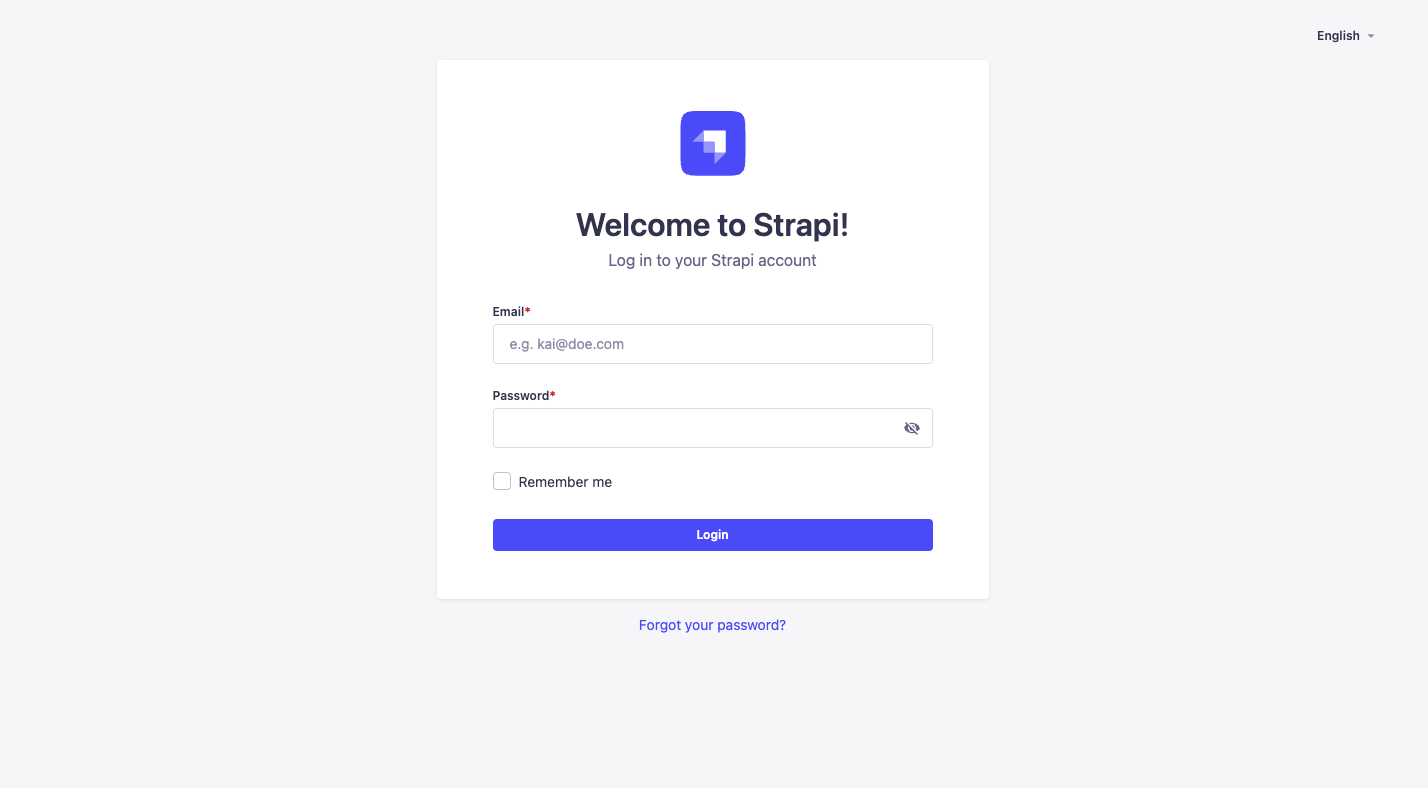
config.auth.logo logo is only shown on the login screen.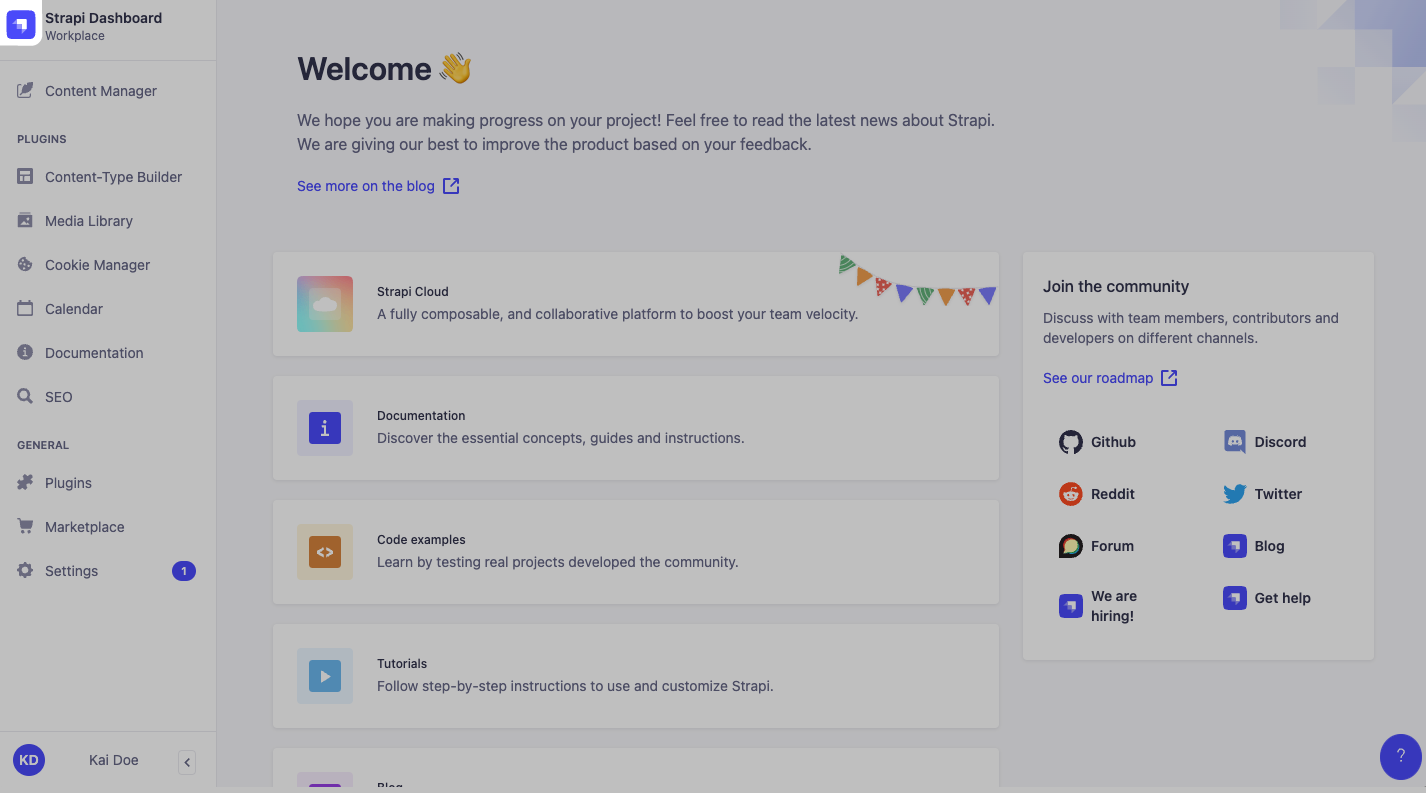
config.menu.logo logo is located in the main navigation at the top left corner of the admin panel.To update the logos, put image files in the ./src/admin/extensions folder and update the corresponding keys. There is no size limit for image files set through the configuration files.
Both logos can also be customized directly via the admin panel (see User Guide). Logos uploaded via the admin panel supersede any logo set through the configuration files.
Favicon
To replace the favicon, use the following procedure:
(optional) Create a
./src/admin/extensions/folder if the folder does not already exist.Upload your favicon into
./src/admin/extensions/.Replace the existing favicon.ico file at the Strapi application root with a custom
favicon.icofile.Update
./src/admin/app.jswith the following:./src/admin/app.js
import favicon from './extensions/favicon.png';
export default {
config: {
// replace favicon with a custom icon
head: {
favicon: favicon,
},
}
}Rebuild, launch and revisit your Strapi app by running
yarn build && yarn developin the terminal.
This same process may be used to replace the login logo (i.e. AuthLogo) and menu logo (i.e. MenuLogo) (see logos customization documentation).
Make sure that the cached favicon is cleared. It can be cached in your web browser and also with your domain management tool like Cloudflare's CDN.
Tutorial videos
To disable the information box containing the tutorial videos, set the config.tutorials key to false.
Releases notifications
To disable notifications about new Strapi releases, set the config.notifications.releases key to false.
Theme extension
Strapi applications can be displayed either in Light or Dark mode (see administrator profile setup in the User Guide), and both can be extended through custom theme settings.
To extend the theme, use either:
- the
config.theme.lightkey for the Light mode - the
config.theme.darkkey for the Dark mode
The default Strapi theme defines various theme-related keys (shadows, colors…) that can be updated through the config.theme.light and config.theme.dark keys in ./admin/src/app.js. The Strapi Design System is fully customizable and has a dedicated StoryBook documentation.
The former syntax for config.theme without light or dark keys is deprecated and will be removed in the next major release. We encourage you to update your custom theme to use the new syntax that supports light and dark modes.
WYSIWYG editor
To change the current WYSIWYG, you can install a third-party plugin, create your own plugin (see creating a new field in the admin panel) or take advantage of the bootstrap lifecycle and the extensions system:
- JavaScript
- TypeScript
import MyNewWYSIGWYG from './extensions/components/MyNewWYSIGWYG' // this file contains the logic for your new WYSIWYG
export default {
bootstrap(app) {
app.addFields({ type: 'wysiwyg', Component: MyNewWYSIGWYG });
},
};
import MyNewWYSIGWYG from './extensions/components/MyNewWYSIGWYG' // this file contains the logic for your new WYSIWYG
export default {
bootstrap(app) {
app.addFields({ type: 'wysiwyg', Component: MyNewWYSIGWYG });
},
};
Email templates
Email templates should be edited through the admin panel, using the Users and Permissions plugin settings.
Webpack configuration
Make sure to rename the default webpack.config.example.js file into webpack.config.js before customizing webpack.
In order to extend the usage of webpack v5, define a function that extends its configuration inside ./my-app/src/admin/webpack.config.js:
module.exports = (config, webpack) => {
// Note: we provide webpack above so you should not `require` it
// Perform customizations to webpack config
config.plugins.push(new webpack.IgnorePlugin(/\/__tests__\//));
// Important: return the modified config
return config;
};
Only ./src/admin/app.js and the files under the ./src/admin/extensions folder are being watched by the webpack dev server.
Extension
There are 2 use cases to extend the admin panel:
A plugin developer wants to develop a Strapi plugin that extends the admin panel everytime it's installed in any Strapi application. This can be done by taking advantage of the Admin Panel API.
A Strapi user only needs to extend a specific instance of a Strapi application. This can be done by directly updating the
./src/admin/app.jsfile, which can import any file located in./src/admin/extensions.
Deployment
The administration is a React front-end application calling an API. The front end and the back end are independent and can be deployed on different servers, which brings us to different scenarios:
- Deploy the entire project on the same server.
- Deploy the administration panel on a server (AWS S3, Azure, etc) different from the API server.
Build configurations differ for each case.
Before deployment, the admin panel needs to be built, by running the following command from the project's root directory:
- yarn
- npm
- Strapi CLI
yarn build
npm run build
strapi build
This will replace the folder's content located at ./build. Visit http://localhost:1337/admin to make sure customizations have been taken into account.
Same server
Deploying the admin panel and the API on the same server is the default behavior. The build configuration will be automatically set. The server will start on the defined port and the administration panel will be accessible through http://yourdomain.com:1337/admin.
You might want to change the path to access the administration panel.
Different servers
To deploy the front end and the back end on different servers, use the following configuration:
- JavaScript
- TypeScript
module.exports = ({ env }) => ({
host: env('HOST', '0.0.0.0'),
port: env.int('PORT', 1337),
url: 'http://yourbackend.com',
});
module.exports = ({ env }) => ({
url: '/', // Note: The administration will be accessible from the root of the domain (ex: http://yourfrontend.com/)
serveAdminPanel: false, // http://yourbackend.com will not serve any static admin files
});
export default ({ env }) => ({
host: env('HOST', '0.0.0.0'),
port: env.int('PORT', 1337),
url: 'http://yourbackend.com',
});
export default ({ env }) => ({
url: '/', // Note: The administration will be accessible from the root of the domain (ex: http://yourfrontend.com/)
serveAdminPanel: false, // http://yourbackend.com will not serve any static admin files
});
After running yarn build with this configuration, the build folder will be created/overwritten. Use this folder to serve it from another server with the domain of your choice (e.g. http://yourfrontend.com).
The administration URL will then be http://yourfrontend.com and every request from the panel will hit the backend at http://yourbackend.com.
If you add a path to the url option, it won't prefix your app. To do so, use a proxy server like Nginx (see optional software guides).